Canva empowers anyone to design like a pro, and with a few clever tricks, you can take your creations to the next level. Here are some Canva secret tips & tricks to help you unleash your creativity and design magic:

Introduction:
- Master the Magic of Layers:
Organize and edit elements seamlessly using the Layers panel. Treat it like layers in professional design software, allowing you to refine your design with precision. [1: https://www.canva.com/help/optimize-canva-website/] - Effortless Resizing with Magic Resize:
No more time wasted on manual resizing! Canva’s Magic Resize tool adjusts your design perfectly to various formats, from social media posts to presentations, saving you valuable time and effort. - Keyboard Shortcuts for the Win:
Become a Canva whiz with keyboard shortcuts. From basic copy-paste to element duplication and alignment, mastering shortcuts significantly accelerates your design workflow. - Hidden Design Gems:
Explore Canva’s hidden features for an extra design edge: - Add borders to images:
Select the image, go to “Effects,” choose “Outline,” and customize the look. - Create custom color palettes:
Use the “+” symbol next to the palette and choose “Create New Palette.” Leverage online tools like Adobe Color to generate harmonious color schemes. - Bring Text to Life with Effects and Animations:
Take your text beyond the ordinary with effects like shadows, outlines, and inner glows. You can even animate your text for presentations and social media content, grabbing attention instantly.
Canva is a powerful design tool loved by millions for its user-friendly interface and vast library of templates. But did you know there are hidden gems and clever tricks that can elevate your designs from good to great? In this article, we’ll delve into the world of Canva secret tips & tricks, unlocking your potential as a design pro.
1. Master the Layers Panel:
Think of the Layers panel like Photoshop’s layers, but simplified. Each element (text, image, shape) resides on a separate layer, allowing you to rearrange, edit, and lock them independently. This ensures meticulous control over your design.
2. Leverage Magic Resize:
No more time-consuming resizing struggles! Canva’s Magic Resize tool automatically adjusts your design to fit different formats, like social media posts, presentations, or flyers. Simply select your design and choose the desired format, and watch the magic happen.
3. Unlock the Power of Keyboard Shortcuts:
Become a Canva ninja with keyboard shortcuts. From basic commands like copy (Ctrl/Cmd + C) and paste (Ctrl/Cmd + V) to specific actions like duplicating elements (Ctrl/Cmd + D) and aligning them (Ctrl/Cmd + Shift + E), mastering shortcuts will significantly boost your design efficiency.
4. Explore the Hidden Design Hacks:
Canva has some hidden features waiting to be discovered. Did you know you can:
- Add a border to any image: Select the image, go to “Effects,” and choose “Outline.” Adjust the transparency and color for a custom border.
- Create a custom color palette: Click the “+” symbol next to the color palette and choose “Create New Palette.” Use online tools like Adobe Color to generate harmonious color schemes.
5. Utilize Text Effects and Animations:
Go beyond basic text by adding effects like shadows, outlines, and inner glows. You can even animate your text for presentations and social media content, grabbing viewers’ attention instantly.
Bonus Tip: Fuel your creativity with free stock assets: Utilize Canva’s vast library of free stock photos, videos, and illustrations. Search effectively using keywords and filters to find the perfect visual elements for your design.
3D Canva Code:
set:nAFd-epC1iU
set:nAFV6-Ikt08
@ibrandifyHere are secret elements,
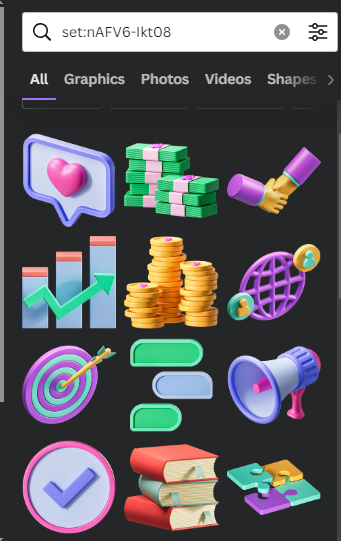
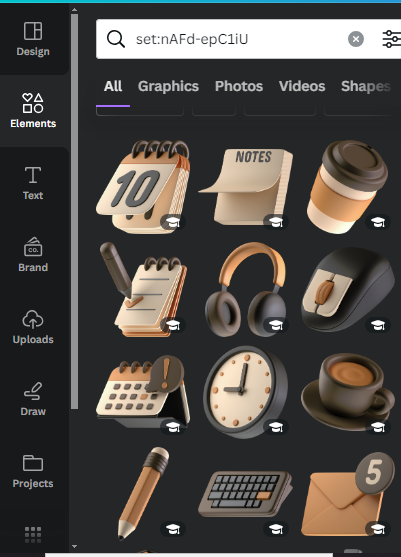
Conclusion:
By incorporating these secret tips and tricks, you’ll transform your Canva experience and create stunning visuals that leave a lasting impression. Remember, practice is key, so keep exploring, experiment, and have fun designing!
Need An Expert Canva Designer, Get Free Consultation with Us.
